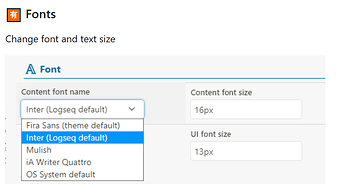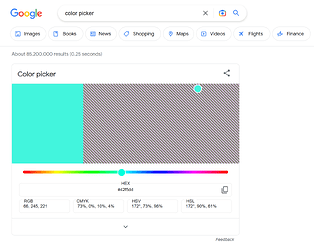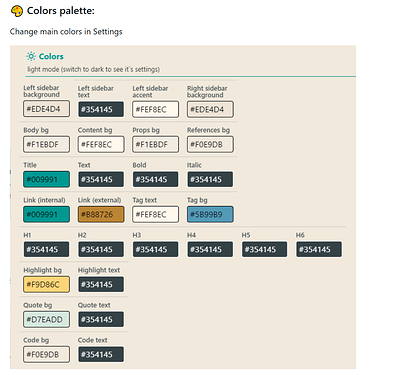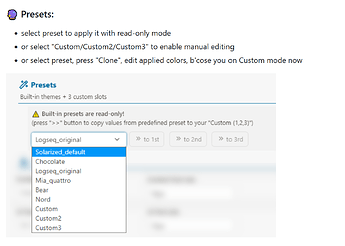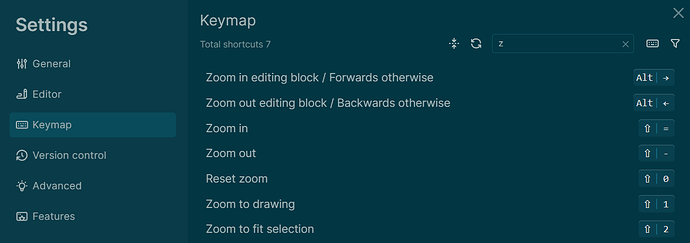Try command + and command - as a start
Thanks for that quick reply. That works! <3
It’s ctrl - and ctrl plus shift + somehow.
I do not find any matching shortcuts for this, to finally remap them. Is it possible?
For me, the best solution (on windows or linux) was to press “alt” once, to make the top menu bar appear, then click “view” then “zoom out”. Do it several times as needed.
The customisation is not working on Arch Linux with the AUR repository.
It worked smoothly for me! Thank you
In my Linux environment, Logseq 0.8.5 binary installation, I use (Ctr…Shift…=) for Zoom-In and Ctr…- for Zoom-Out.
I also tried changing the font size permanently by changing the custom.css of the graph. This is what worked for me
:root {
font-size: 18px !important;
}
a.tag[data-ref] {
font-size: 18px !important;
}
If not using any themes, you can use the logseq-randomutils-plugin, and make the changes to the following in the plugin settings.
- font
- font-size
- line-height
There’s a pretty comprehensive plugin for basic UI settings/customization that allows you to change fonts as well as other CSS options through a GUI w/o having the need to learn how to code.
The plugin is called Awesome Styler by the user Yoyurec in Logseq marketplace, here’s the link GitHub - yoyurec/logseq-awesome-styler: 🎨 Totally customizable theme with presets: colors, backgrounds, fonts and sizes, etc... Logseq plugin
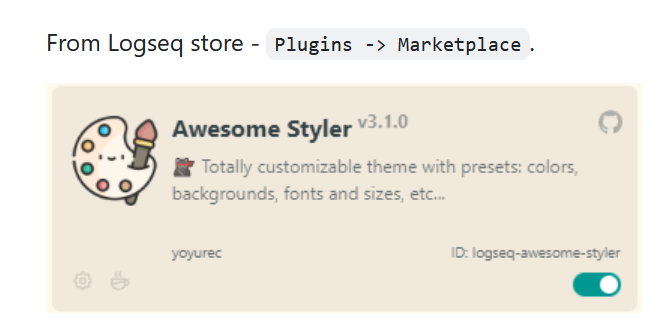
Change font and font size
Easily be able to change colors
1- by using googles color picker or through a local color picker application
2- choosing a color
3- and copy pasting hex codes into the field
You can choose themes through the default logseq themes or through the plugin
All of features above come with Awesome Styler.
They also created a bunch of other really cool plugins for other customization features.
Feature is there but easy to miss as it doesn’t use default shortcut key convention. I was expecting CTRL / + / - / 0 instead SHIFT should be used ![]() (v0.10.3)
(v0.10.3)
- Via … button navigate to Settings
- Click on Keymap menu
- Search for zoom
How strange.
I just tested this on a Mac keyboard SHIFT - and SHIFT = and nothing happened. CTRL - and CTRL = had no effect.
Zoom is controlled by CMD - and CMD = on a keyboard, so the icons in the keyboard shortcut screen appear to be incorrect. Where your image says “ALT” for the zooming in a block, the Mac version shows the CMD icon, so it’s available to the interface, but just hot shown correctly.
Minor defect but still misleading.
Hi, any news about iphone app font size?
Thanks ![]()
I cannot change font size with
:root {
–ct-text-size: 18px;
–ct-line-height: 1.6;
}
I would like to see an option to change the grid color. The contrast is too low (for my display atleast)
In Linux, instead of shift, Ctrl = and Ctrl - will zoom in or out the full interface and content. The icons shown in Settings → keymap → zoom are wrong