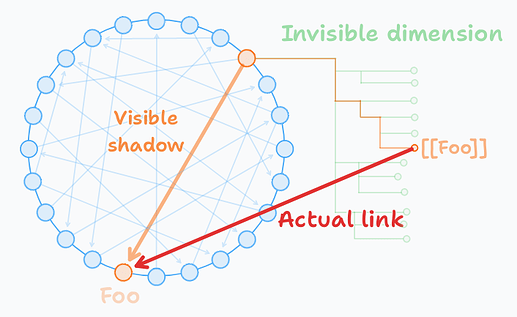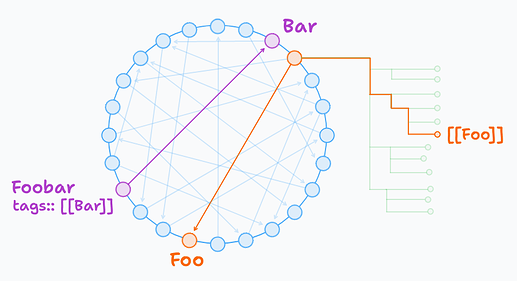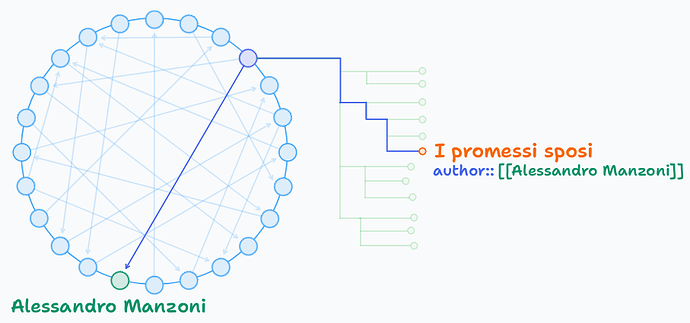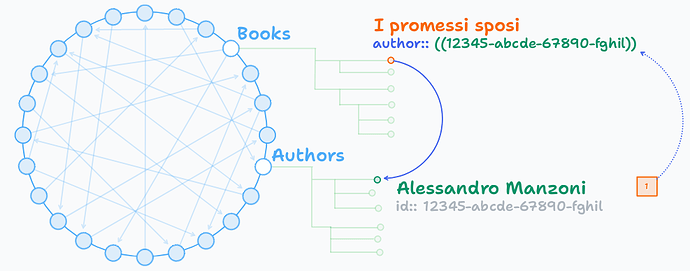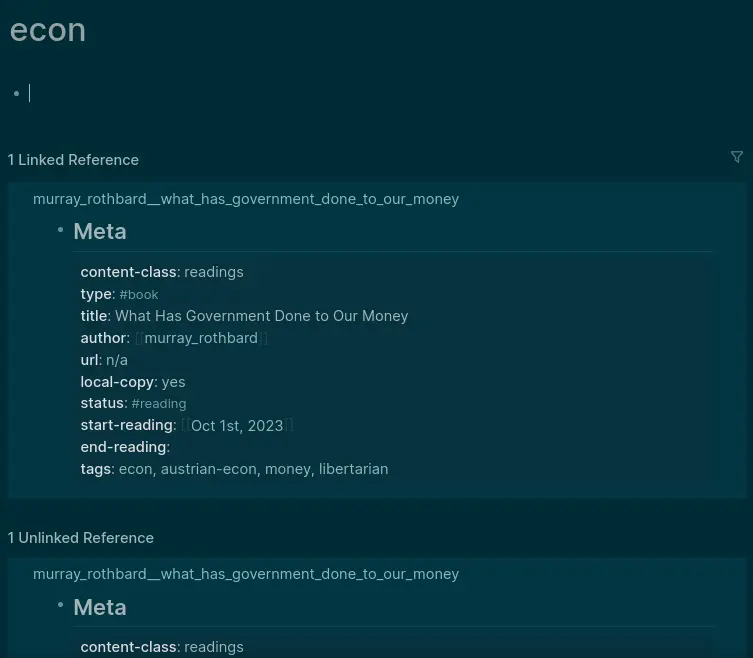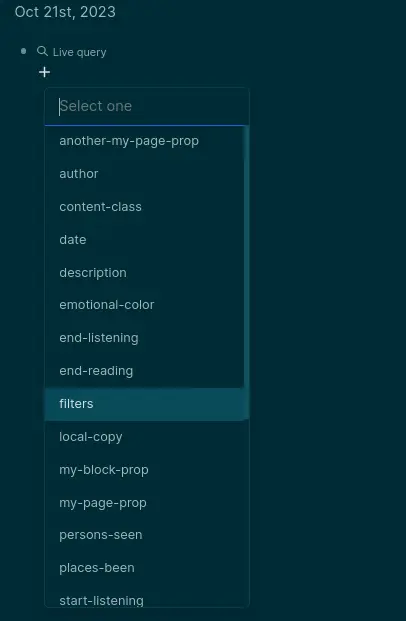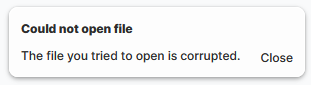Imagine the pages as nodes organized on a circle:
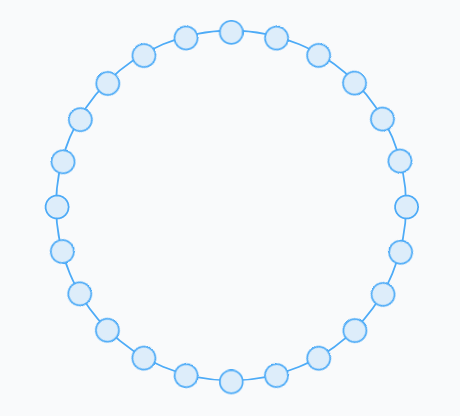
The [[references]] are links (arrows with a direction). This is a graph/network and it can be displayed in Graph View:
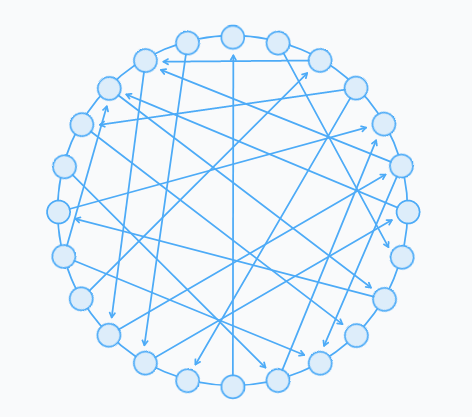
Each page has a tree of blocks:
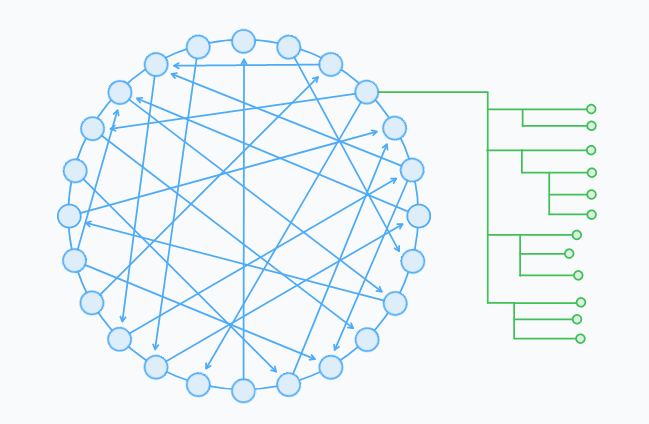
The [[references]] are links that actually start from a block and target a page.
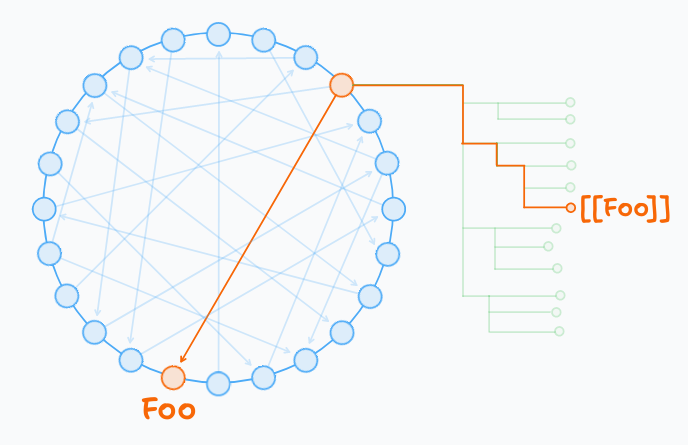
Imagine that the circle represents a room, the “hall of pages”. The pages are doors and the links can be represented as people entering the room from one door and exiting from another. The Graph View available in Logseq displays the paths they took in the hall of pages, with no information of blocks that are behind each door.
In a geometric sense, the connections you see in Graph View are the projections of the actual links that go from blocks to pages. If you are not familiar with a projection, think of it as a shadow:
The page references can be traversed in the opposite direction thanks to the section Linked references available at the bottom of each page.
Instead a connection between pages can be made using Page properties. A special property is Tags, because the same link can be traversed in the reverse direction thanks to a section that appears at the bottom of pages, named “Pages tagged with (current page)”.
In general, properties have a key:: and a value, so basically those links are triples like subject + verb + object. Compared to the previous links (those made with [[references]] from a block to a page), these links made with properties are relations with a name.
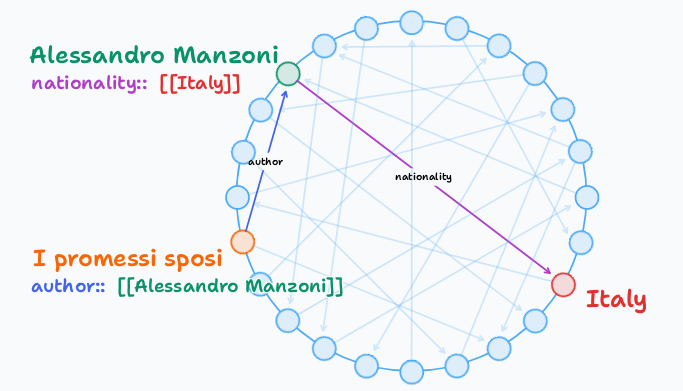
Even if you, as a user, can’t see it, everything in Logseq is stored as triples in a so called graph database. Then Logseq UI displays only a small portion of that graph i.e. the one where nodes are pages and the links are the [[references]].
Since blocks can have properties too, it is possible to turn a normal [[reference]] in one where the name of the relation is specified. For example, a block could represent a book, a page an author and the property author:: their relation:
It is also possible to use block references as values of properties. Since pages are not involved, no connection is displayed in Graph view. In the example below, the pages Books and Authors gather all books and authors (maybe organized in a hierarchy of blocks) and the property author:: links them:
The image above also represent the same link traversed in the opposite direction thanks to the button that appears at the right of a block when it has been referenced somewhere else. In the example above it let you see all the books by an author and where that author is mentioned in general. This feature is available in latest Logseq release (0.8.18) thanks to this change by @cldwalker (many thanks!).
It’s up to the user to choose what should be a page and what a block. Using queries it is possible to retrieve content using both page references and block references. It is also possible to specify the name of the relation in case properties were used and even retrieve everything that has a given property key like author::.
Here there is the source file of these drawings, you can download and open it with https://beta.tldraw.com (Menu > File > Open file):