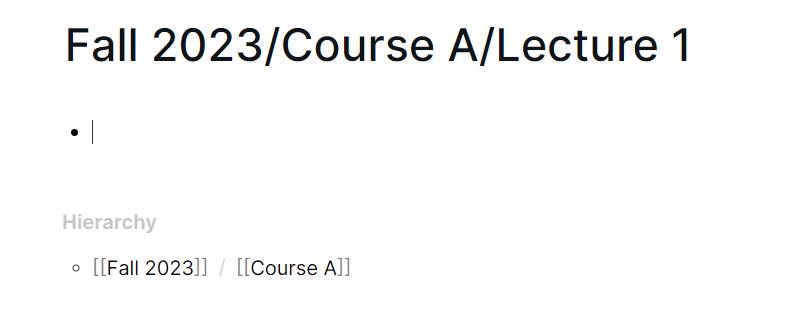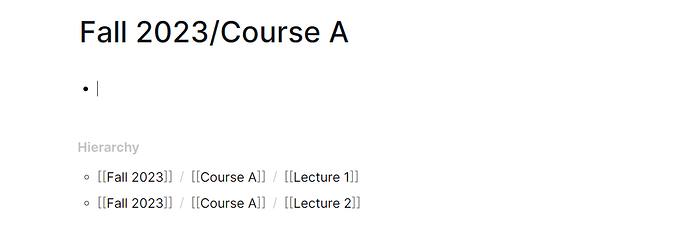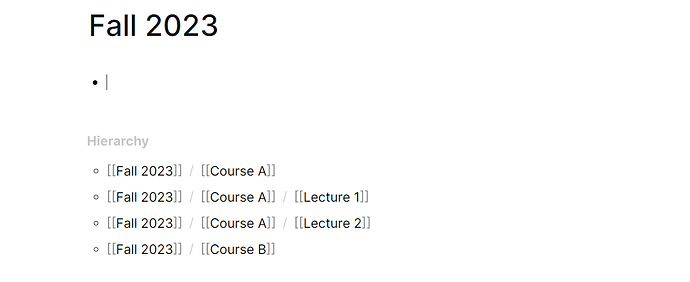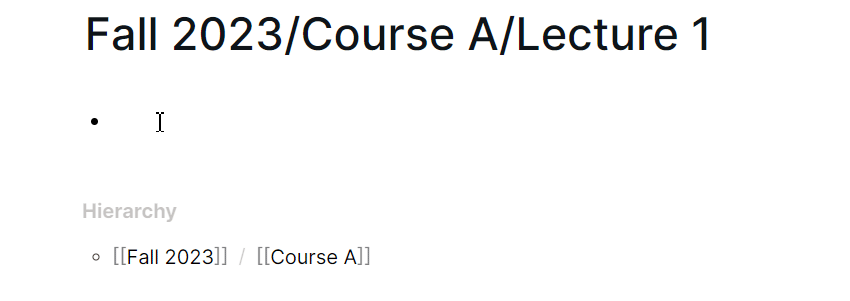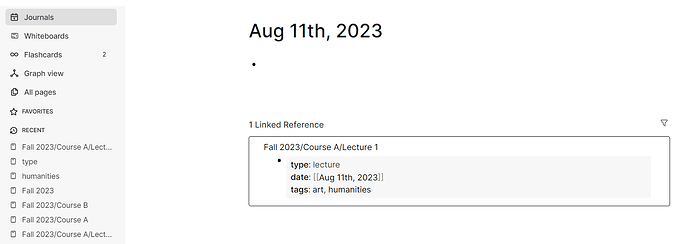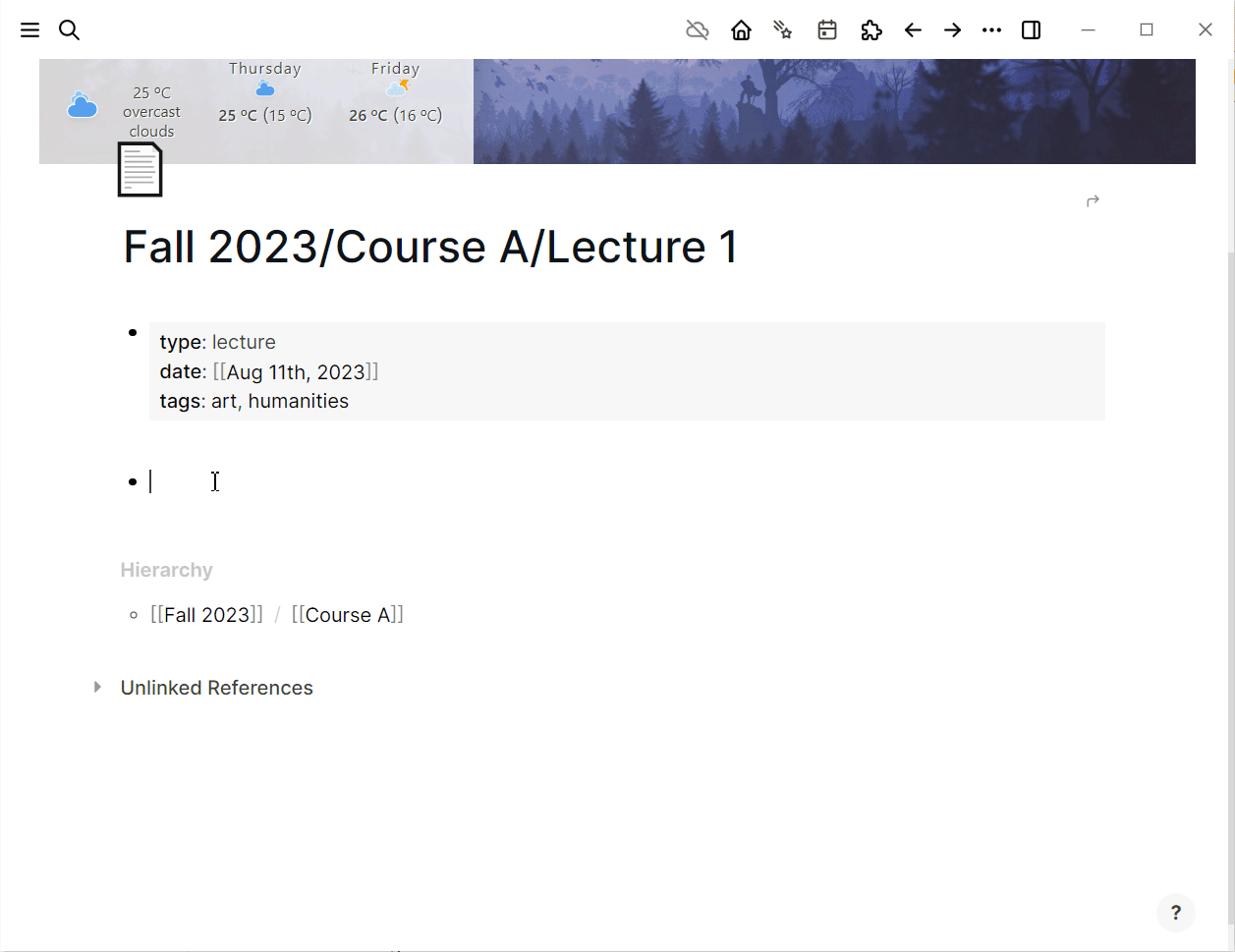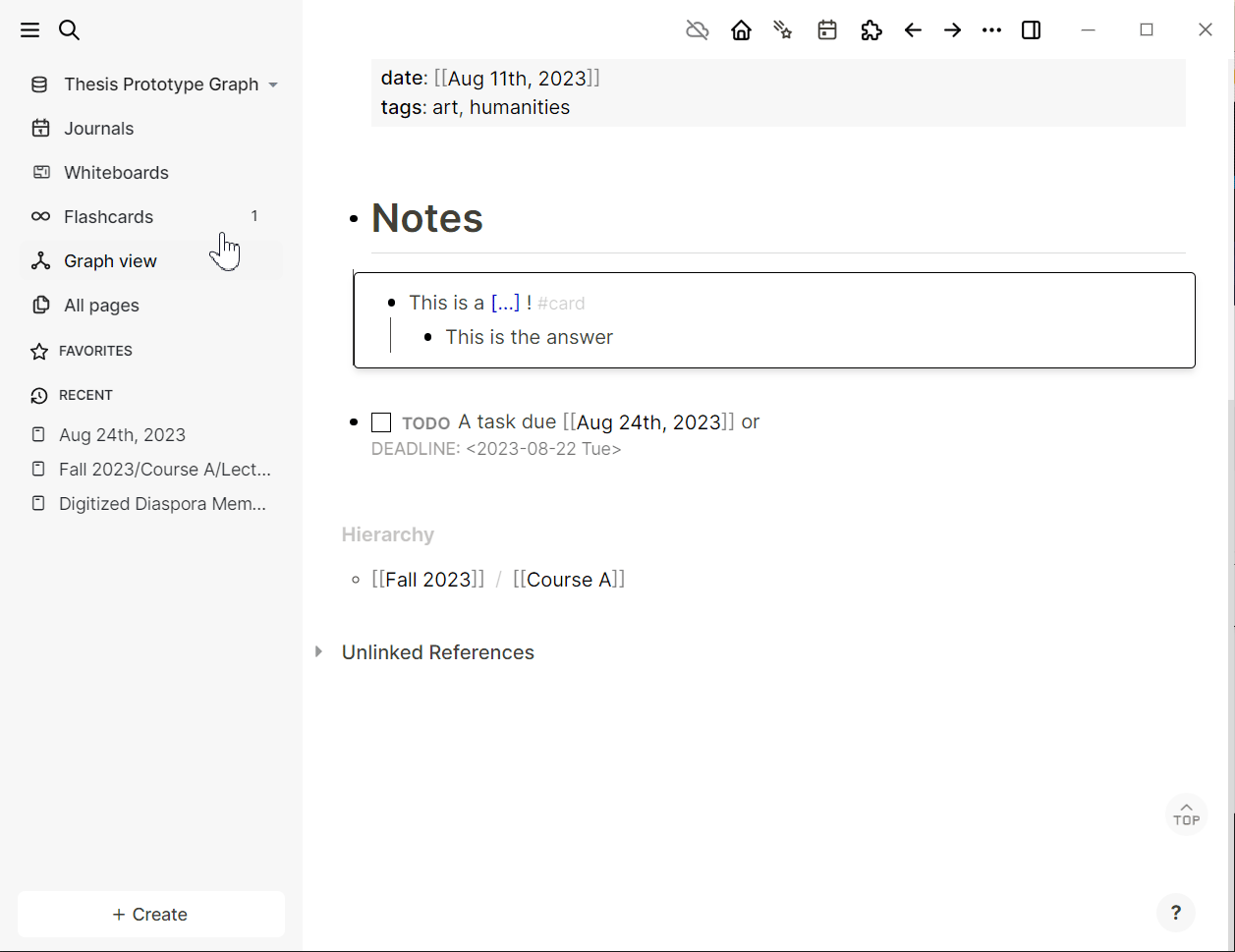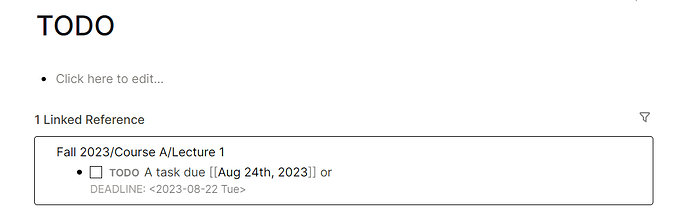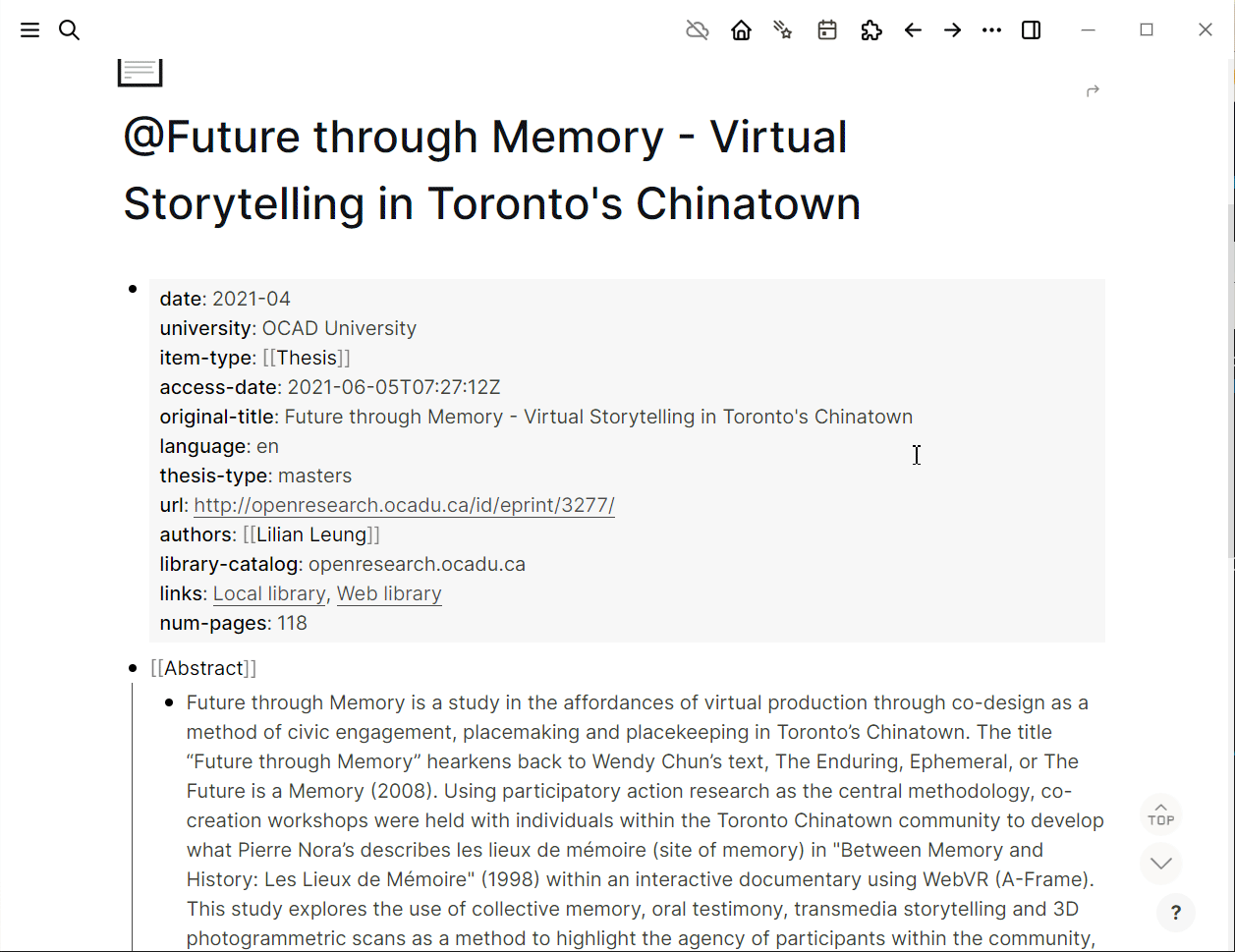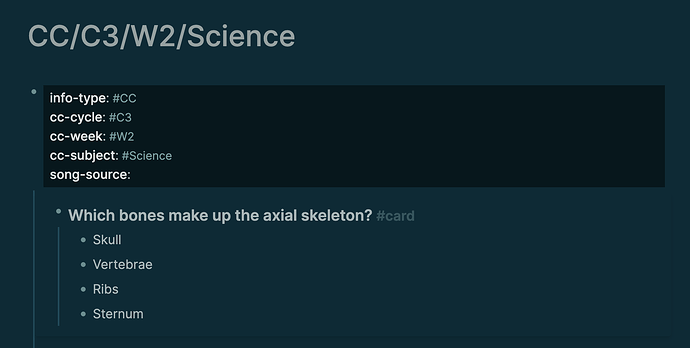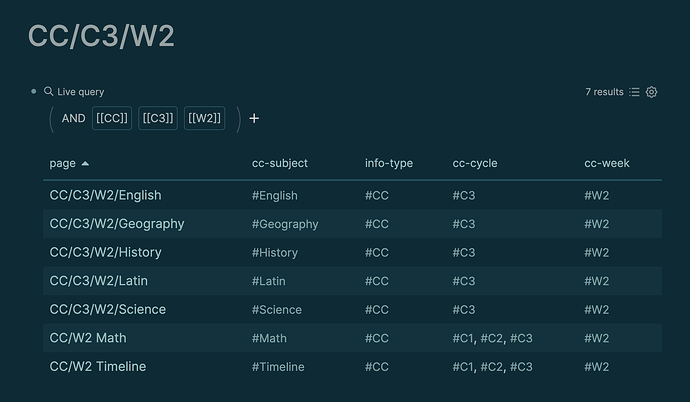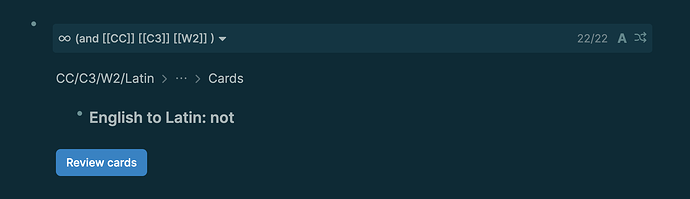I was once in your shoes, so I made a detailed post about how I would structure my graph if I was still in uni. Let me know if you’d like more info on any of these points:
Graph
I would either opt for one graph per class, one graph per semester, or one graph for everything.
Pages
I’d keep my journal pages turned on, and have one page per lecture or reading.
.
Namespaces for Hierarchy
I’d use namespaces to organize by semester and course, kind of like what you mentioned with “Education → Fall 2023 → Course Name”. So, for lecture 1 of class A, I’d create a page called “Fall 2023/Class A/Lecture 1”.
This would automatically create a hierarchy and two pages: one called “Fall 2023” and one called “Class A”:
.
When you go to the page “Course A”, you’ll see a list of all the ‘lecture’ pages under that namespace:
.
Similarly, when you go to the “Fall 2023” page, you’ll see a list of all the ‘course’ pages under that namespace + their sub ‘lecture’ pages:
.
Properties for dates, tagging, etc.
On each page (primarily lecture and reading pages), I would add properties to identify the date, the type of page it is, and any other relevant property.
To add a property, go to the first block of the page and type property-name:: property-value. Here’s an example:
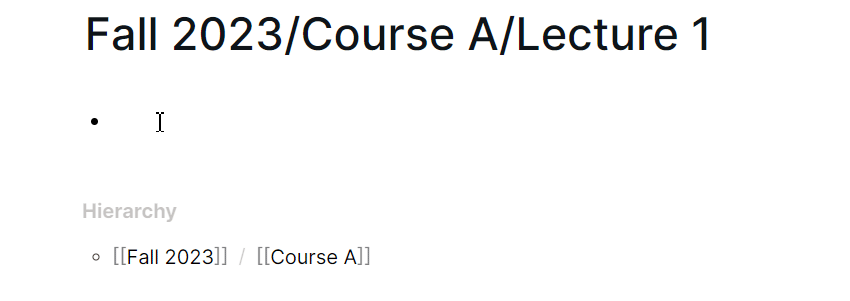
.
Properties become pages.
Property values can include dates, pages, tags, etc. In the example above, I didn’t make the lecture value a page, but if you wanted to, say, have a page which aggregated all your lectures under “Linked References”, I’d suggest making that lecture value a [[page]] or #tag.
.
If you’d like to see all your lecture notes chronologically from the Journals directory, make sure you use the date-related slash commands: /Today, /Yesterday, /Date Picker.
One last note about properties: I highly recommend reading this tutorial to learn how to supercharge properties with queries. It might be useful to you: Logseq — Creating a Reading / Book List with Templates, Page Properties and Queries | by Ed Nico | Medium
.
Tasks, Flashcards, Deadlines, PDFs, Media
The nice thing about using Logseq for school is that you can embed flashcards, TODO items, cloze, and deadlines right into your lecture notes and reading notes:
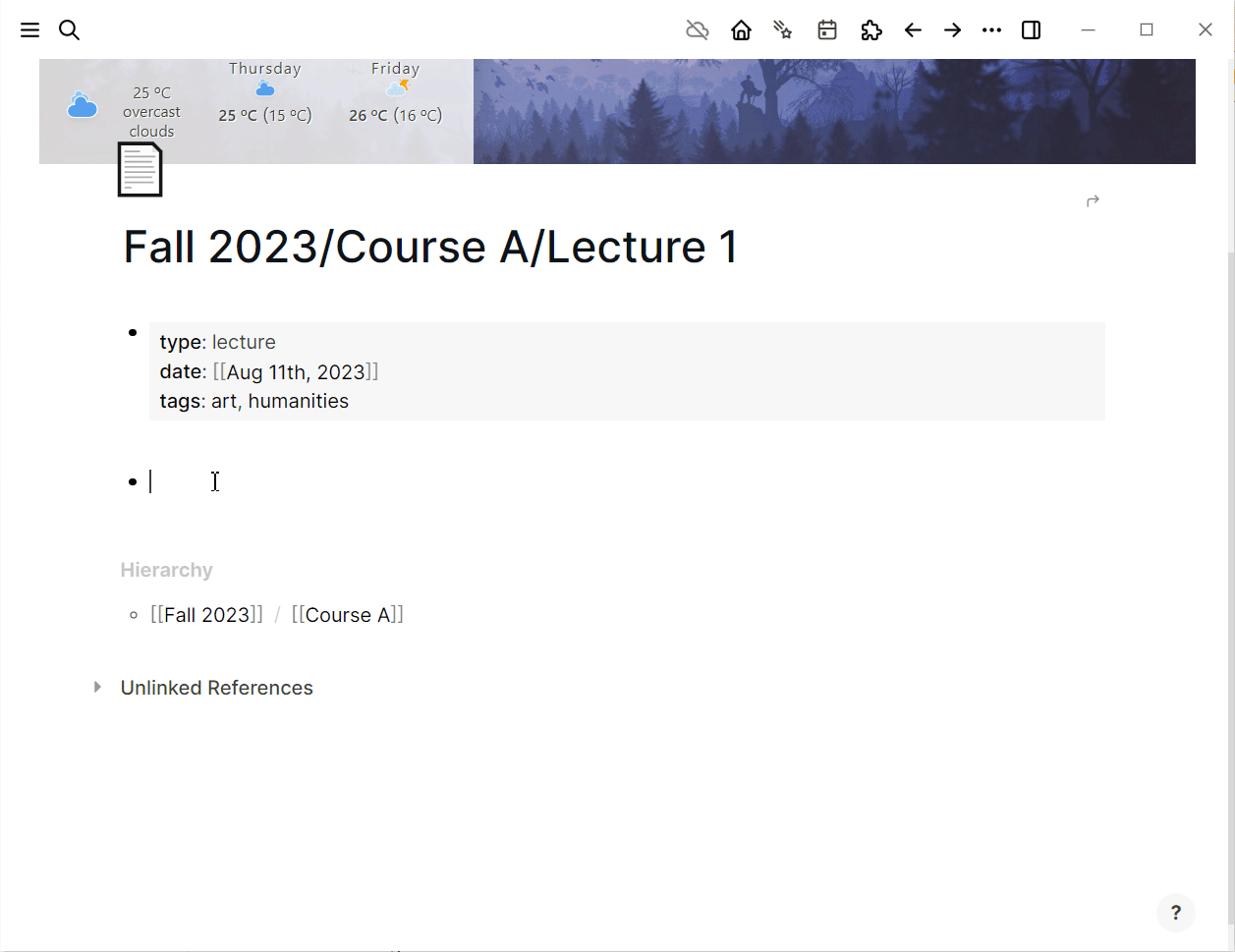
.
Here’s how to view all your flashcards:
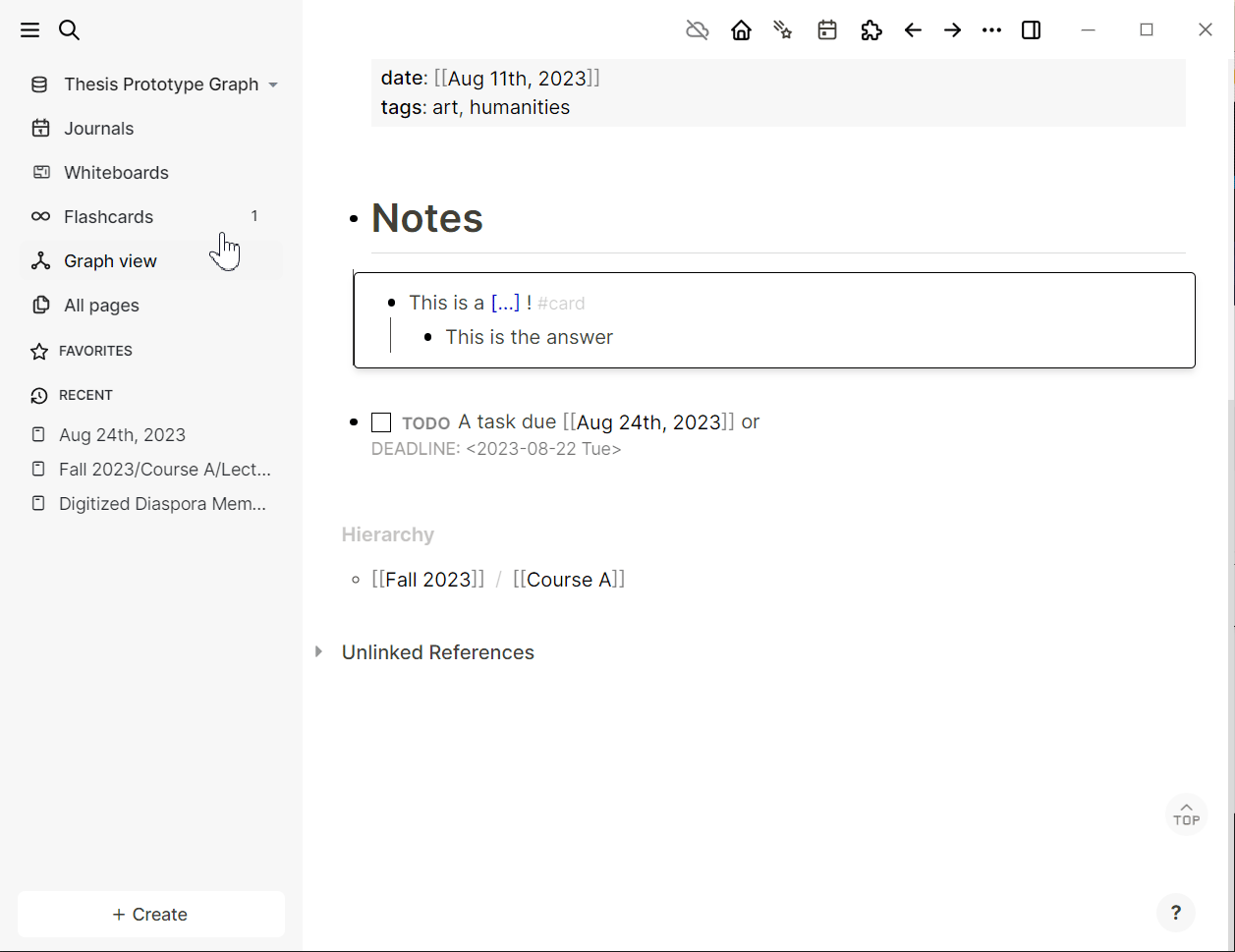
.
To view all your TODOs, create/go to the TODO page:
.
If you’re a heavy Zotero user like I was in uni, you’ll love the Zotero integration: Citation Needed: How to Use Logseq's Zotero Integration
And if your Zotero entries have PDF attachments, you can open, annotate, and reference them in Logseq:
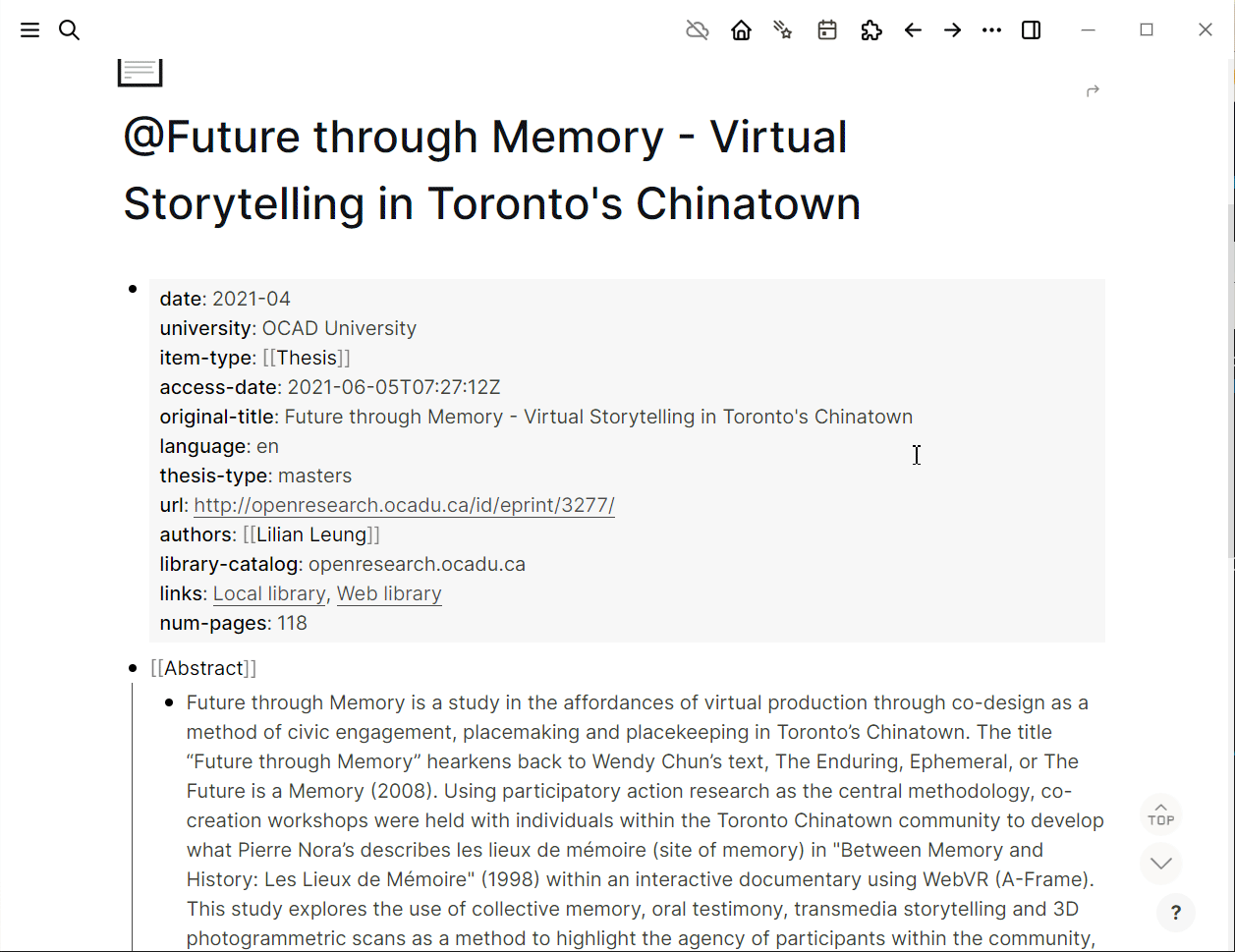
This works for regular PDFs as well.
Additionally, you can add video recordings, audio, photos, etc. to your note pages. To learn more about how to embed other media (photos, videos, audio), see: Working with Media Files: Embed Audio, Photos, Videos and Embed Media - Audio, Photos, Videos
.
Templates
To save yourself from copy-pasting the format of notes from page to page, use templates: How to Create and Use Templates in Logseq | appsntips
.
Plugins
Here’s a list of plugin recommendations with video demos: Favourite plugins
The list is just missing Agendas, which is a useful plugin for advanced task tracking and DEADLINE items. Here’s a great tutorial on how to use it: How to Use Logseq Agenda Plugin to Manage Tasks and Projects (Part 1) and How to use Agenda to manage projects in Logeq (part 2)