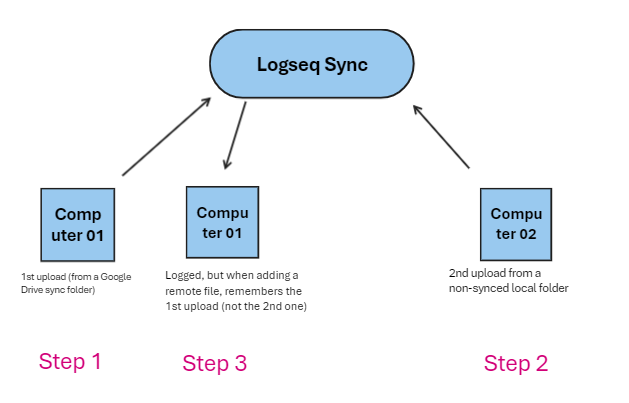How do I add a new device to the set of Logseq Sync devices I already have? I want to know if there is a need to copy manually the local data from the other devices to this new one or if the data will get downloaded directly. (edited)
While the Logseq Sync official article explains how to set up and use Logseq Sync, they don’t explicitly detail the mechanism of data transfer to a new device. The instructions focus on:
● Enabling the Sync feature: This involves activating the Sync toggle in settings and creating a Logseq account.
● Setting up a remote graph: Users must back up their existing graph and move it out of any synced folders before creating a remote graph.
● Ensuring notes are synced: Logseq automatically syncs the graph, indicated by a green dot in the cloud icon.
● Switching between graphs: Users can switch between remote and local graphs via the sidebar or the “All graphs” page.
● Opening a remote graph on mobile: This requires logging in with the same username, selecting the remote graph from the dropdown menu, and choosing a local storage location.
The Logseq Sync official article highlights that:
● Logseq Sync is responsible for syncing the graph.
● Users should not store their graph in folders synced by other services.
● Logseq will sync the entire page containing the most recent changes.
Based on this information, it can be inferred that Logseq Sync likely downloads the data from the remote graph to the new device’s local storage. This is supported by the emphasis on choosing a local storage location for the remote graph on mobile devices. However, the Logseq Sync official article does not explicitly confirm this, and the specific mechanics of data transfer are not detailed.
I have doubts and I don’t want to ruin or lose any data. Some help, please?