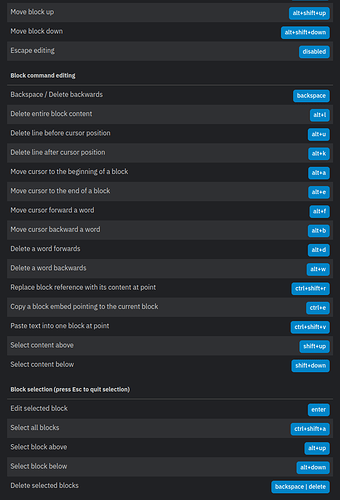I am a newcomer and from my short user experience with Logseq and after going through most of the documentation I noticed that very basic things such as how to navigate within a page, or how to select and delete blocks have escaped the attention of many Logseq experienced advocates and that of the dev. team.
In the documentation (Logseq v.0.8.5) if you search for block, navigation or delete/select block you get back changelog pages that are mostly irrelevant with that topic. One has to dig into keyboard shortcuts to find block operations but that does not answer how exactly they are used in practice.
So I strongly recommend you show these in an introductory video, I have watched several but that specific basic operation has escaped my attention, and also write about it in documentation pages.
PS: If you may think that the process of selecting, deleting a block is intuitive, well think again because it is not. One has to know the Alt+up and Alt+down sequences to start using effectively navigation in a page and that is not obvious or easy for a newcomer because there is not any other quick way to select the block. I also recommend to add in the FAQ the topic “how to select and delete a block quickly”