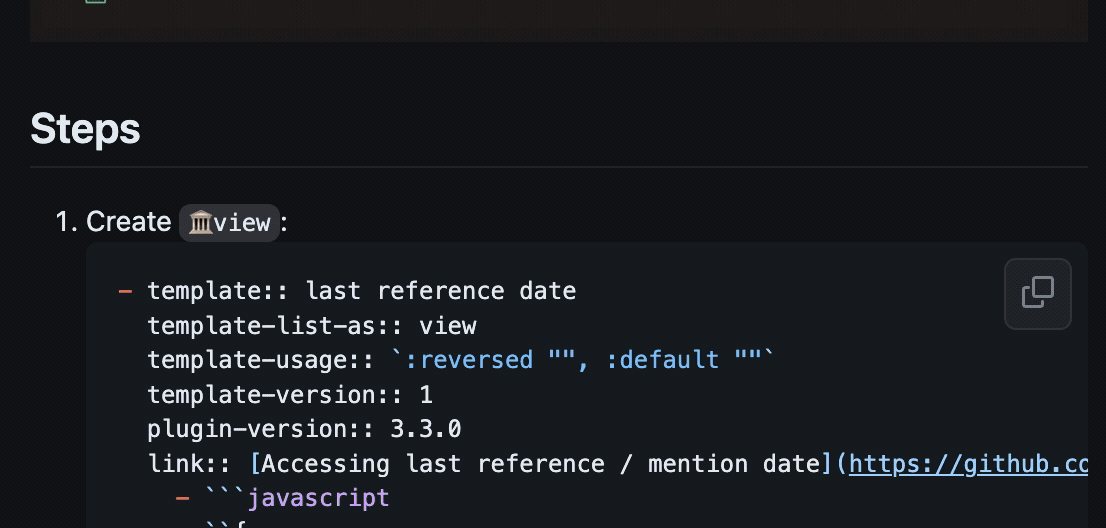Detailed steps:
- You need to install the plugin
- Copy the
🏛️viewcode from GitHub via copy button - Insert it to any block in Logseq
- Go to the edit mode of any block (but not inside the just copied view)
- Hit ⌘T (or Ctrl+T for Windows) — this is the default shortcut to call plugin insertion UI
- Type-in input name of the view or it’s part: «last»
- Select the appropriate item from the list — renderer macro will be inserted to current block
- Exit the edit mode (with Esc or Enter)
- Done
And, here is a demo of steps: