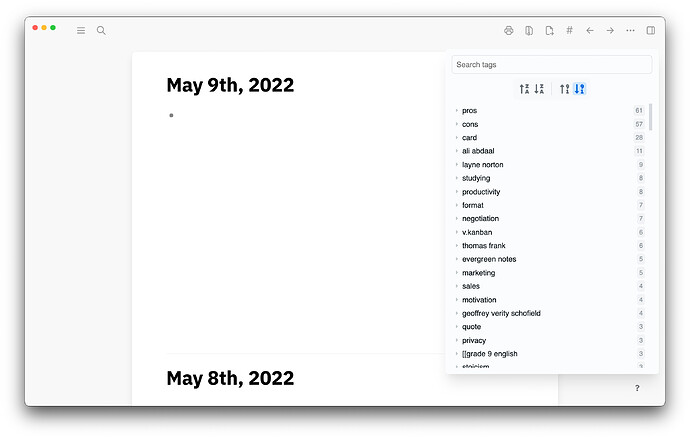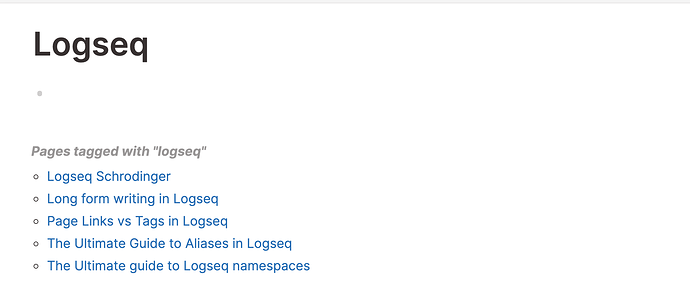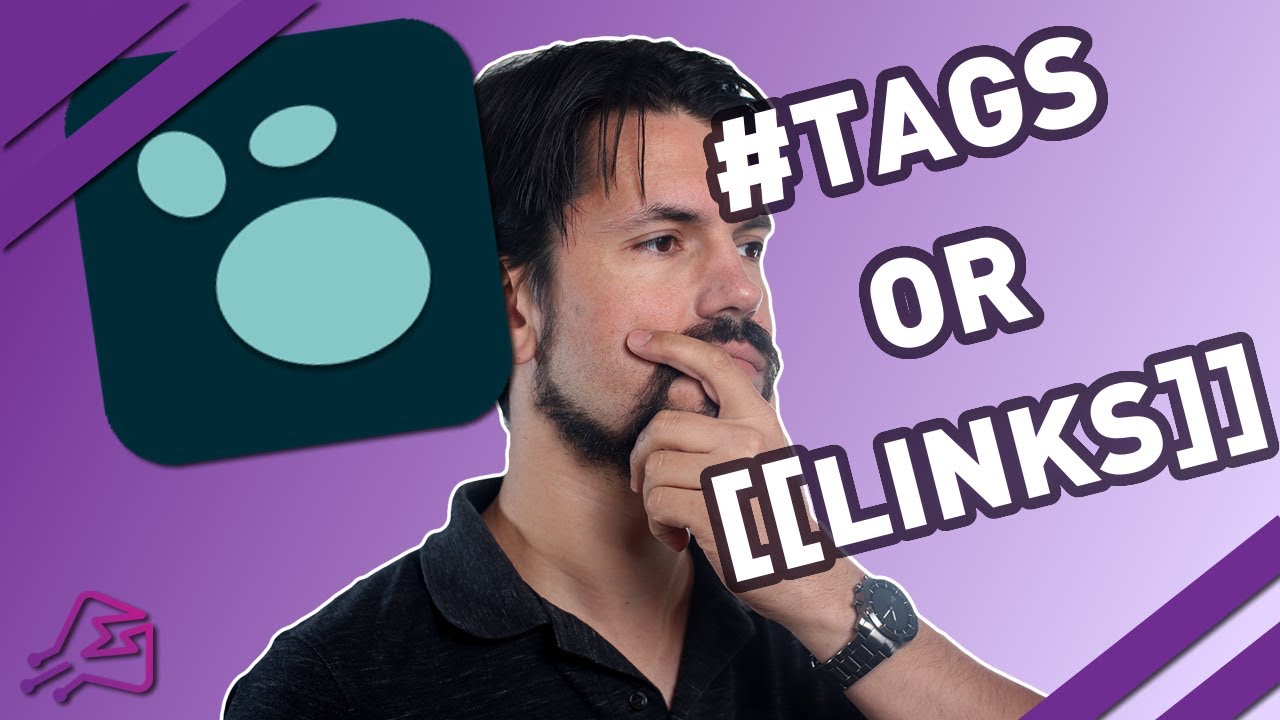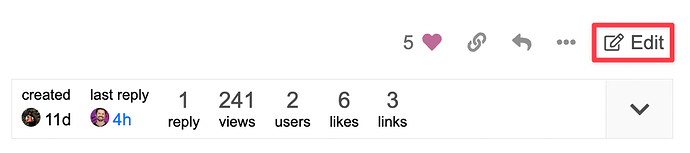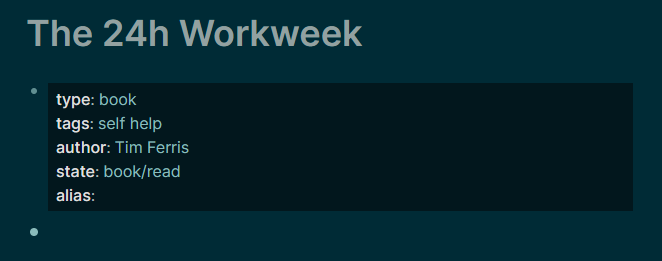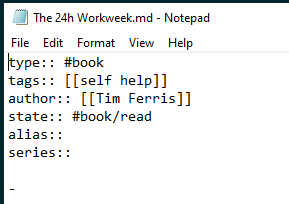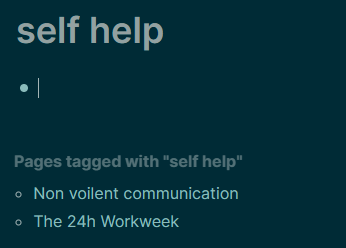Originally published: Page Links vs Tags in Logseq | Aryan Sawhney
If you’re anything like most people who first come to [[Logseq]], you may be wondering what’s the difference between a [[page link]] and a #tag
Truth be told, the difference is primarily visual. For the most part, they are both the exact same in functionality. They both link to another page. If you click one it will take you to another page and both will appear on the linked references of that page as well.
So then where does the difference lie? Well the first is small and it’s that a tag can only be a single word, while a page link can be more than one word. Of course it’s also possible to have a multi word tag using #[[somepage]] which renders this point fairly insignificant.
They are, very similar but there are two cases in which they can be very different from each other.
Visual Distinction
A signficant difference between the two forms of linking is the difference in aesthetics. Most themes, by default, have some kind of special styling applied to the tags and this can differ wildly between themes. The fact that the tags are so visually distinct and can look very different from the text means that it’s typically better suited for essentially describing the contents of the block while page links are better for blending in with the text and linking to things while you’re writing in the middle of sentences.
By turning off brackets, using the shortcut mod+c mod+b, you can blend it in even further with the text.
Customizing the appearance
Different themes come with different styles for tags by default, you should definitely take a look at a few themes to find one you like, but in the case the theme you like doesn’t have the best tags design, you can always customize it!
Another very useful perk is that it is easy to customize a link that goes to a specific page, for instance, you can make all tags to the twitter page have a blue background. Below is the CSS code that you can add to your Custom.css file.
Customizing a page link
.page-ref {
color: teal;
}
Customizing a tag
a.tag {
font-size: 1em;
background-color: teal;
border-radius: 30px;
padding: 0px;
color: antiquewhite;
}
Customizing a tag to a specific page
a.tag[data-ref="twitter"] {
font-size: 1em;
background-color: blue;
border-radius: 30px;
padding: 0px;
color: antiquewhite;
}
Customizing a page link to a specific page
.page-ref[data-ref="twitter"] {
color: red;
}
The tags plugin
Sure they’re essentially the same, but there is an extension by Gidong Kwon called, simply “tags”. This extension, installable from the marketplace, adds an interface which you can trigger from the toolbar which gives you a glance of all the tags that you have used across your entire database and classify it based on the total links (only #tags).
You can see references to them and even sort based on tags with the most or least references. It’s a super neat and powerful plugin which can definitely influence the way you structure your workflow.
Special Case: Page Tags
Well there is another type of tag, and this is a page link. Similar to Aliases, as seen in The Ultimate Guide to Aliases in Logseq, a page tag is something that you add to the first block in any page. You follow the syntax of tags:: tag, anotherTagso that it ends up looking like this.
What’s special about these tags is that it’s a property of page and is therefore associated with the entire page and not a block in particular. If you go to any of these pages, you will also now see a special section called “pages tagged with” which, at a glance shows you all the pages that you have tagged with it. Cool!
Conclusion
Overall, my general recommendation to anyone using Logseq is to use page links, primarily in cases where you’re linking as part of a sentence, for instance like the text According to [[Dr. Brad Schoenfeld]] adding resistance training to a dietary regimen is associated with reduced body fat percentage if calories are controlled
In the same case, if I’d like to relate it to an overarching topic of weight loss, I’d add a tag of #[[weight loss]] to the end of the line. This also blends in well with the tags plugin as with that plugin, you will be able to easily visualize this relationship.
Finally, you can use page tags which are my preference if the entire page is about a specific topic and I’d like to be directed to this page whenever I want to revisit the said topic.